Register screen
After downloading the application, you will have two different options to use it: as a CLIENT of nearby businesses or as a BUSINESS OWNER.
1 - Accep terms, conditions and privacy policy
You will need a Facebook or a Gmail account (to use the app as CLIENT) or a valid email account (gmail account recommended) if your´re going to use the app as a business owner.
2 - Access as a CLIENT
This option will allow you to use the app to contact nearby businesses, access their catalog and view offers in real time.
3 - Access as Business OWNER: register your POS
In case of using the app as a BUSINESS OWNER, enter the name of your store, a valid email and password.
Fill in the three fields correctly and, after a satisfactory registration, access the most complete point of sale, simple to use and powerful that you will find.
4 - Do you have account? Already registered?
As BUSINESS OWNER, Use this option to navigate “Login Screen” if you already have a registered account.
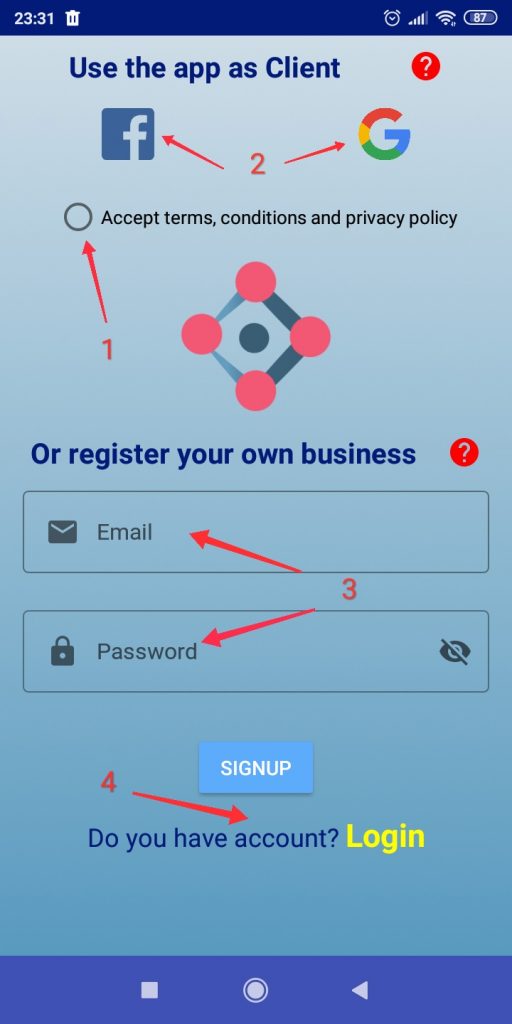
Login screen
1 - Login as CLIENT
Use your registered Facebook or Gmail account to login My Favourite Shop.
2 - Login as BUSINESS OWNER
Use your registered email and password to login the app.
3 - Navigate to Register Screen
If you don’t have a registered account yet, you can register your business on the Register screen.
4 - Forgot password?
You can also retrieve your password if you have forgotten it. The system will send you a message to your email for change/reeboot your account password.
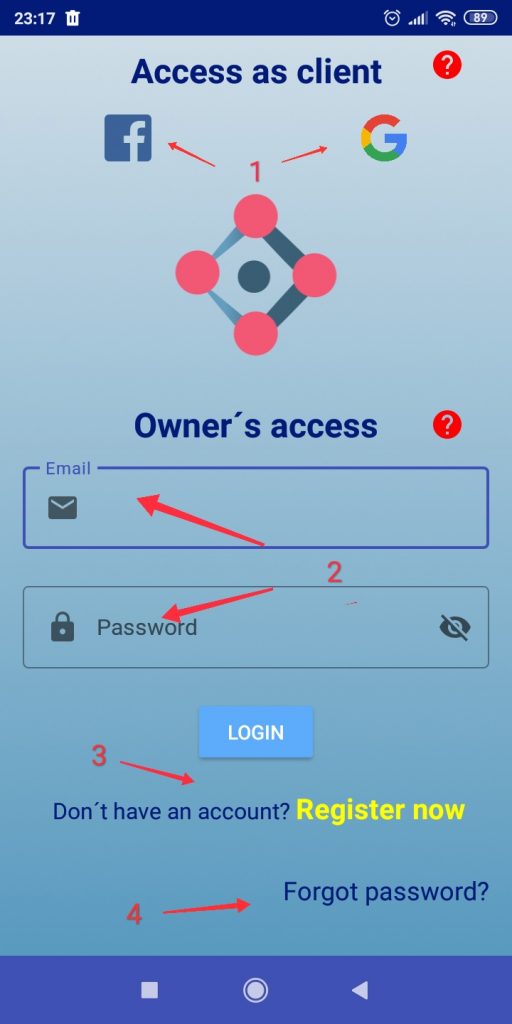
After successful registration, we will see how easy it is to configure our POS and the many options that My Favorite Shop offers you. Let’s start!